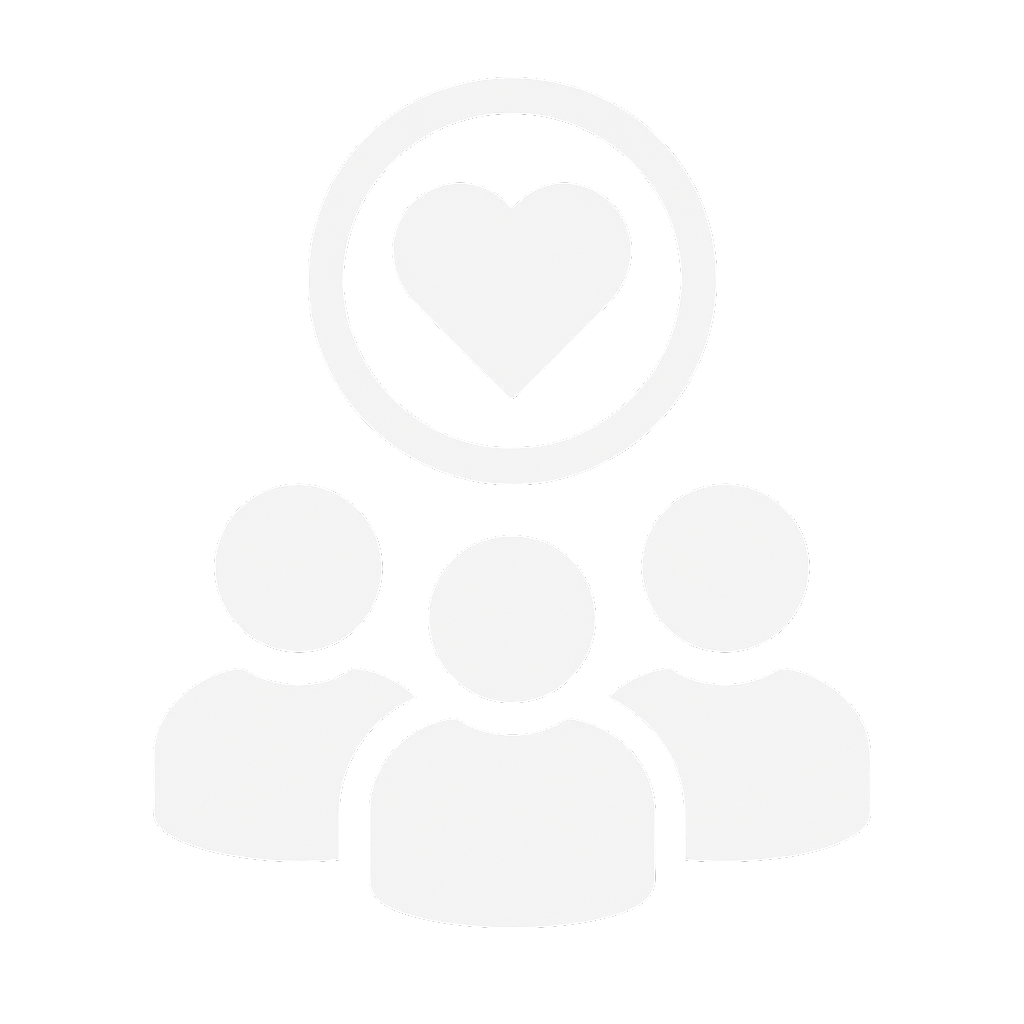Linc_DOG is a collaborative event in which students from across LSCA collaborate to produce a short film shot in and around Lincoln. These films are shot on mobile devices and are a great opportunity for students to showcase their creative flair and get to know each other. It is all about having fun and being creative.

Briefing and prep
09.30 – Briefing (ATB3116)
Production
10.30-13.00 – Shoot Window
13.00 – 17.00 Editing Window (ATB 2nd Floor)
Delivery
15.30-17.00 – Project Delivery (Exported films delivered to ATB2108)
Screening
19.00 – Screening of all films (LAC)
Timetable of the Day

Theme
NEW
BEGINNINGS
What you create is up to you.
Fiction / Documentary / Experimental

Rules
Each group will produce a
60 second film
Avoid using copyrighted
materials and try and source or create royalty free content
Respect the city and its people
stay within the law and act as
ambassadors for the university, Stay Safe
Navigation Tips
Getting around Lincoln can sometimes be confusing if you are not used to its streets and layout. Some locations may involve traversing steep inclines, narrow streets or along potentially slippery or muddy surfaces.
Areas that are at the top of the hill, such as those near the castle, lawns or Cathedral, can be fairly steep to traverse, so extra time and care should be taken. Some routes are steeper than others, and routes such as those that go through Liquorice Park include steps and can be weather-dependent. West Common does have horses present on it that roam freely and can be muddy.
There are buses that run towards the Cathedral quarter numbers 7, 8, 17 and 18 alongside a walk and ride service that picks up outside the Works in centre of town although service may not always be available.

Lab and Editing Guides
Windows Guide for ATB2118 & Edit Suites
After logging onto the Windows PC’s Open File Explorer and navigate to D: Drive (Some machines may show it as E: or F: drive) and open the Student Work Folder inside you will find a LincDog Folder. This is where you will be saving you work / importing media.
Using a USB cable (most common method)
Connect your devices:
Plug one end of the USB cable into your Android phone and the other into a USB port on your Windows PC.
Unlock your phone:
Make sure your phone is unlocked to allow access to its contents.
Choose the USB option:
On your phone, pull down the notification panel and tap on the "Charging this device via USB" notification. Select the option for "File Transfer" or "MTP" (Media Transfer Protocol).
Open File Explorer:
On your PC, open File Explorer by searching for it or pressing
Windows key + E.Locate your phone:
In File Explorer, under "This PC" or "Devices and drives," you should see your Android device listed by its name.
Find your footage:
Double-click your phone's name to open its internal storage. Navigate to the DCIM folder, and then the Camera folder to find your videos and photos.
Copy and Paste:
Select the videos you want to transfer, then drag and drop them into a folder on your computer. You can also right-click and select "Copy" or "Cut" to move the files from your phone.
Eject and Unplug:
Once the transfer is complete, safely eject your device from Windows before unplugging the USB cable.
MAC Guide for ATB2108 & ATB2119
After logging into the iMac create a folder on the Desktop called LincDog this will be the folder where we import and save all our our LincDog media that we will be using for the edit.
iPhones
Using Image Capture (for large or specific files)
Connect: Connect your iPhone to your iMac with a USB cable.
Open Image Capture: Open Spotlight by pressing Command-Spacebar, type "Image Capture," and press Enter.
Select Device: In the Image Capture window, select your iPhone from the left-hand sidebar under "Devices".
Select Media: Choose the specific photos and videos you want to import from the list.
Download: Click the "Download" button, then choose a destination on your iMac, such as your desktop, to save the files.
Android Phones
USB Cable (Android File Transfer)
Connect your devices:
Use a USB cable to connect your Android phone to your iMac.
Unlock your phone:
On your phone, swipe down from the top of the screen, select "Charging this device via USB," and then choose "File transfer/Android Auto" or "MTP".
Transfer files:
Open Android File Transfer on your Mac. Find your footage in the DCIM > Camera folder and drag and drop it to a folder on your iMac.
Da Vinci Resolve
Mac: Da Vinci Resolve can be launched via the LaunchPad on the Dock
Windows: Da Vinci Resolve can be launched via Start Menu or found on the D: Drive as a Shortcut.
*Please note some machines may have differing versions of Da Vinci Resolve installed however the processes and tools are the same regardless of the version being used.

Tips and Tricks
Plan and Survey
Get to know your team/crew, maybe grab a tea, coffee or a bite to eat on your way towards your designated location.
You will have been assigned a filming location/area, which may involve some travel through Lincoln streets. Please leave enough time to arrive and depart from this location and have a look around as a group. Have a look around for interesting and useful filming locations and points of interest.
It may be handy to have a notepad and pen or a planning tool with you to jot down ideas and a script.
You must abide by the law and not trespass or film without permission in locations where the public or businesses may have an issue.
STEP ONE
Lights, Camera, Action
Record footage on a mobile phone. This can be an iPhone or Android device, but it is recommended that whichever device is used, you try to keep settings the same between takes and that the final video file should ideally be in .mp4 or .mov format. Ensure that the phone being used has enough storage space, battery life and a decent enough camera for filming purposes. If you are in a location with WIFI access, it may also be a good idea to possibly set up a Google Drive or OneDrive folder that can be accessed later for editing and export stages.
Remember you are only making a 60 second film, the most important part is to have fun not necessarily its quality ;)
Tip: Using one mobile phone will make life easier; if possible, bring along a power bank. Film in Landscape, ensure audio levels are good, and any extra assets required are captured / available. Applications such as Blackmagic Camera can unlock additional camera options that the default camera app may not present.
STEP TWO
Editing Time
Once you are all happy, you have your film clips, audio and everything you will need to start editing, you can return to ATB at designated time slot (see timetable) to start editing your masterpiece. If you have not already, please make sure you have the appropriate cables if you need to transfer your clips onto the edit machines. If you are assigned to edit on one of the iMacs, please keep in mind that these only have USB Type-C connectors, and there are a limited number of Type-C to A adapters available upon request. Clips can also be transferred via online storage drives such as Google Drive or Microsoft OneDrive.
You will sign in to the computers using your Blackboard/University credentials, and we will be using Da Vinci Resolve. The edit suites can get warm and space may be limited, so you may either want to take turns or otherwise designate people to these roles.
STEP THREE
STEP FOUR
Export and Showtime
You will have been given a deadline time to ensure all exported and completed short films are completed within, and the file is sent to academics as outlined during the morning briefing. These videos should ideally be in .mp4 format, 16:9 resolution.
If you need any assistance, technical support will be available in edit/production spaces. Please leave enough time for the export process. This may take some time, depending on the machine and settings used.
Films will be showcased at a screening in the evening, the time will be made clear at the morning briefing and by the academic/technical team on the day, the screening will take place in Lincoln Arts Centre (LAC).